Sometimes after scanning your romset you'll find out that some files are missing. Cmpro will display an info during the scan in the Scan Results window and after the scan is done in the Statistics window. Let's stick to the Atari - Lynx DAT from the previous part and see how it will looks like if some files are missing:
In this case we miss 3 files:
- Blue Lightning (USA) (Demo).lnx
- Blue Lightning (USA, Europe).lnx
- Bubble Trouble (USA, Europe).lnx
When the scan is finished close the Statistics window but leave the Scan Results open. Click right mouse button inside the window and choose:
Save --> Fix-DatFile --> All Listed Set Issues...
Save As window will appear. Choose a destination for your fix-DatFile and press Save. Now you can try to request your missing files around and give the fix-DatFile to let people know what is exactly what you need. fix-DatFile is useful if you want to prepare updates too. You get a new version of a DAT file, scan it and save a fix-DatFile with all the missing ROMs.
If you found the missing ROMs you can do two things. You can just drop the new files into your ROMs directory and scan everything again to make sure that the files are correct and the set is complete or you can use Rebuilder to rebuild your set. Usually if you know that there is a single ROM in every set (zip file) it's more or less safe to do that. But you can NEVER do it when you work on your MAME ROMs. Every zip holds multiple ROMs and sometimes you can find two zip files with the same name but completely different ROMs inside! If you simply drop it in your ROMs folder you would probably ruin your MAME romset. I would recommend to use Rebuilder until you get more familiar with this tool and ROMs in general.
Rebuilding is pretty easy. Let's say you keep the new ROMs that you want to include in your romset in a directory called NewRoms. First of all you have to load the profile you want to rebuild / update. Go to Rebuilder:
Set the Source path to the NewRoms directory and make sure that the Destination path is set to your ROMs folder. You can check the Remove Matched Sourcefiles option if you are sure they can be deleted. Press Rebuild button and wait for the resoults. Statistics window will appear:
You can see the number of analysed, created, matched and skipped files.
Preparing fixes (based on fix-DatFiles) looks almost the same. Let's say your Atari - Lynx romset is completed and somebody just sent you a fix-DatFile. Create an empty directory called after the fix-DatFile name (or choose any name you want). Now start cmpro and drop the fix-DatFile into the Profiler window. Go to the NEW DATFILES and load the fix-DatFile. Open Rebuilder and set the Source path to the directory where you keep your complete romset. Set the Destination path to the new directory (the one you just created). Make sure to disable the Remove Matched Sourcefiles option. If you won't do that the Rebuilder will remove files from your romset! Now just press Rebuild... button and that's it.
Next time I'll show you how to use MAME binary to prepare a DAT file and how to use it to scan your MAME romset.

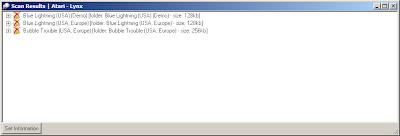




No comments:
Post a Comment