Tuesday, 19 January 2010
Clrmamepro (cmpro) Tutorial - Part 1
I use cmpro (clrmamepro) almost everyday. I can't say I know everything about this rom manager, but I guess my knowledge is good enough for daily work. From time to time people ask me how to scan roms, rebuild or update sets and usually if I'm not busy I try to write back and explain it as good as I can. So to save some time I'm going to show you how to use the basic functions of cmpro.
Before you start to read this tutorial and mess with your roms, please make sure you have read the cmpro documentation included in the docs directory. A backup of your ROMs would be a good idea.
Let's start from something simple. You have a directory full of Atari - Lynx ROMs and you want to check it against the No-Intro Atari - Lynx DAT.
1. Start cmpro. You will see a Profiler window:
2. Go to the No-Intro project website and download Atari - Lynx DAT file. You also need the header file for this set. Just click the asterisk icon (right side) to get it:
Unzip the header file into the headers directory. Unzip and simply drag the DAT file into the Profiler window. You will see another window asking where do you want to put the dat. You can press OK to put it in the PROFILES category or create a new directory (category). Let's create a new one to separate all No-Intro DATs from the rest. Press Create Dir, enter the name (No-Intro) and press OK.
3.Another window will appear. Select the No-Intro Directory as a destination for your DAT file and press OK.
4. New folder will appear in the folder list on the left side of the profiler. That's the place where all new DATs goes:
5. Double click on the Atari - Lynx profile (No-Intro\Atari - Lynx). You'll get another window, press Default:
6. Enable the header support:
7. Enter the Settings section and set the ROM-Paths. This is the place where you keep your Atari - Lynx ROMs:
8. Close the Settings window and open Scanner. You will see two windows: Scanner window and Scan Resoults (logs) window.
9. Before you press the New Scan... button, go to Hash & CHD... and select options according to the screen below:
10 Close the Hash & CHD...window and enable all fix options:
11. You can press New Scan... button now and watch the log window. If any error occur you will be asked if you want to get it fixed e.g. wrong name or case:
When the scan is finished you'll see a Statistics window:
In this case there is no missing ROMs. You can scroll down the Statistics to see more details.
If you close all the windows and go back to the profiler you will see some information about every set you have already scanned:
Tomorrow I'm going to show you how to create a fix-DatFile, how to make use of it and how to complete your ROMs collection using cmpro once you have found all the missing files.
If you already know cmpro and think I made a mistake here or something can be done in another way or if you see anything I should change, just leave a comment.
Subscribe to:
Post Comments (Atom)







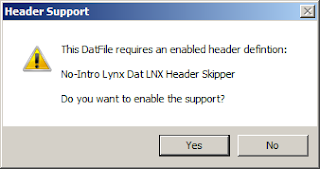








cool, works fine!
ReplyDelete~running imame4all on ipad2~
How do I play street fighter 3 third strike on mame4droid reloaded(.139). I'm so confused on what to do and how to use this and everything. Please help
ReplyDeleteHow would I go about renaming the roms? I am so lost..I am trying to use Hyperspin but all the SNES roms I have are not named according to Hyperspin so I was trying to use clrmamepro to fix this..
ReplyDeleteI thought your guide above was for that but I guess not...